Is this trade a W or L?” – if you’ve ever asked that in a trading server or to a friend, you know the anxiety of not knowing whether a deal is good. Enter the W/L Calculator: a simple tool that can instantly label a trade as a Win, Lose, or Fair. In this guide, we’ll walk you through step-by-step how to use a Blox Fruits W or L calculator to ensure every trade you make is fair (or better!). Even if you’re totally new to trading, by the end of this you’ll be confidently checking trades like a pro.
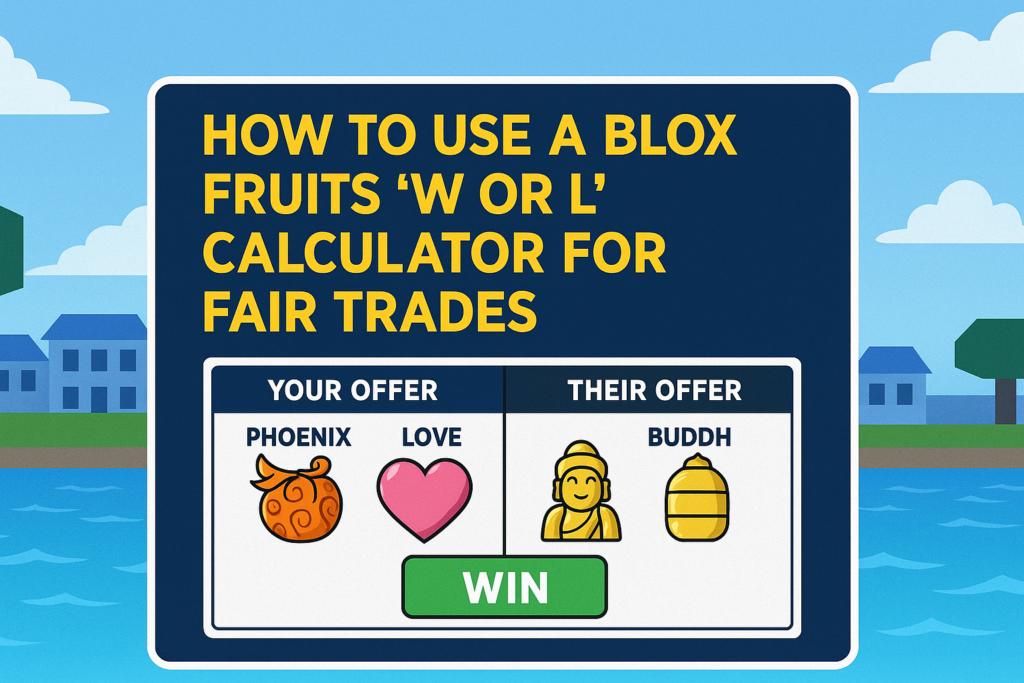
What’s a W/L Calculator, and Why Use One?
A W/L (Win or Lose) Calculator for Blox Fruits is basically a specialized trade calculator that doesn’t just sum up values – it actually tells you outright if a trade is a win, loss, or fair deal for you. Think of it as your unbiased referee in the trading game. It uses a value list (like most trade calculators) and compares the totals of Your Offer vs Their Offer. Then it might display a result such as “Win”, “Lose”, or “Fair”, sometimes with colors (green for win, red for loss) or percentages. For example, if your side is valued higher, it might show “Win” on your side (and correspondingly “Lose” on their side). If both are equal or nearly equal, it’ll say “Fair”.
Using a W/L calculator is super handy because it saves you from doing any mental math or interpretation. It gives an instant verdict. This is especially useful for beginners – you don’t even need to know the exact values of everything; the calculator will crunch those and just tell you the outcome. It’s also great when you’re in a hurry, say someone is pressuring you to answer quickly – you can plug it in and immediately see if it’s good or bad.
Now, let’s get into the step-by-step of actually using one. We’ll assume you’re using our website’s W/L calculator tool (the process is similar on most platforms).
Step-by-Step: Using a Blox Fruits W/L Calculator

1. Access a Reliable
First, open up a trusted Blox Fruits W/L calculator. This could be a web-based tool or a mobile app. For instance, you might use the Blox Fruits Trade Calculator on our site or another well-known one. Make sure it’s up-to-date (a good calculator will use the latest values; outdated data can mislead you).
2. Select “Your Items” for the Trade: Most calculators have a section for Your Offer (what you are giving). Start by adding each item you plan to trade away. Usually there’s a dropdown menu or an “Add Item” button. For example, if you are trading your Buddha and Love fruits, you’d add “Buddha” and then “Love” to your side. Once added, the calculator should display the total value of your offer. (Tip: Ensure you pick the correct item – many fruits have distinct names like Shadow, Spirit, etc. If the calculator has separate listings for permanent vs physical fruits or game passes, be sure to choose the right one.)
3. Enter “Their Items” for the Trade: Next, input what the other player is offering in the Their Offer section. Say the other side is offering Dragon fruit in exchange. You’d add “Dragon” as their item. If multiple items, add all of them. The calculator will then show the total value of their offer.
4. Check the Results – Win, Lose, or Fair: Now for the moment of truth! The calculator will compare the two totals. In a W/L calculator, you’ll typically see a result like:
- Win – if your side’s value is greater than the other side. This means you’re getting more value than you give (good for you, potentially bad for them).
- Lose – if your side’s value is less than the other side. This means you’d be giving more than you get (not a great deal for you).
- Fair – if the values are essentially equal, or within a very tight range (neither side is significantly overpaying).
Some calculators present this as text (“Win” or “Lose”), others might show a percentage bar or ratio. For example, one popular calculator shows a bar where 50% means perfectly fair – if the bar lands at 50%, both sides are equal; if it’s less than 50%, it indicates a loss for you, and if more than 50%, a win for you. In any case, the key is the indicator of W, L, or Fair.
5. Interpret the Numbers (Optional): While the win/lose label is clear, it’s also helpful to note by how much. Check the total values on each side. For instance, it might say Your Value = $11,500,000 vs Their Value = $10,000,000. That tells you you’re ahead by $1.5M – a decent win. Or if it’s the opposite, you’re short by $1.5M – an L unless they add more. Understanding the magnitude helps in negotiation (more on that soon). Some tools will even show the percentage difference. For example, Traderie’s calculator will “show you a bar that indicates whether a trade is Win, Fair, or Lose” and presumably how far off it is.
6. Adjust if Needed: If the result is Lose (L) for you, and you want a fair or winning trade, don’t fret – consider adjusting the deal. Maybe remove one of your items or ask the other person to add something on their side. You can tweak the entries in the calculator to see what it would take to make it fair. For example, if you’re short by ~2,000,000, you might ask them to include a mid-tier fruit like Quake (1,000,000) or Blizzard (5,000,000) depending on how far off it is. Keep iterating until the calculator shows Fair or Win on your side. This step-by-step adjustment can be done live while negotiating.
7. Finalize the Trade In-Game: Once you have a configuration that looks good (calculator shows “Fair” or a comfortable “Win” for you), you can proceed in the actual game’s trading interface to set up the trade that way. Double-check that the items and quantities match what you calculated. Then, trade with confidence knowing the deal is solid.
Let’s put this into a quick example scenario to make it concrete:
- You have: Phoenix and Love (approx. $2.75M + $1.3M ≈ $4.05M total value)
- They have: Buddha (approx. $10M value).
- You plug that in. The calculator likely shows something like “Lose” on your side (because $4.05M < $10M – you’re way underpaying in value, which means actually they would be taking the loss if they did that trade; chances are they won’t accept it unless they’re feeling extremely generous or unaware).
- To make it fair, the calculator suggests more value on your side. You decide to add a Blizzard (5M). Now your side is ~$9.05M vs their $10M. Closer, but still a slight L for you (maybe it shows ~47% or so – a small loss).
- You then add a small Smoke fruit (~$100k) just for good measure. Your side becomes ~$9.15M. This is still technically a bit under, but at this point the calculator might call it Fair since it’s within a small margin (some trades considered fair if within ~5-10% difference).
- Alternatively, you might aim to win: you add one more low fruit, say Spin (~$7.5k), pushing your side to ~$9.16M. Now the calculator might show your side at 51% – a tiny Win for you. Nice!
- You negotiate with the other player using this info, and both agree on Phoenix + Love + Blizzard + Smoke for Buddha. You lock in the trade, and the calculator confirms it’s fair/W for you.
Tips for Accurate and Smooth Usage
- Double-Check Item Names: Some fruits have similar names or multiple forms (e.g., “Permanent Dough” vs just “Dough”). Make sure you selected the correct one in the calculator, or the values could be off. For example, Permanent (perm) versions have much higher trade value since they cost Robux.
- Ensure Updated Values: Use calculators that are regularly updated. Values can change after updates or over time. The most trusted calculators update their lists frequently (some even daily or weekly). If a calculator hasn’t updated since a big game update (that introduced new fruits or changed trading dynamics), be cautious – the results might not reflect current market value.
- Use a Calculator During Negotiation: It’s perfectly okay to tell the person you’re trading with, “Give me a second to check the values.” Most players appreciate that you want a fair trade. You can even use it as a negotiation tool: “According to the trade calculator, my fruits total around 9 million and Buddha is 10 million. Could you add a small fruit to bridge that gap?” This shows you know your stuff. (On the other hand, if you’re offering more, you can politely point that out too.)
- Beware of Over-reliance: While W/L calculators are fantastic, remember they provide an estimate based on community values. If you have a gut feeling something’s off (like a brand new fruit that the calculator hasn’t adjusted for yet), use multiple sources or ask around. But 99% of the time, the calculator is going to be your best guide for fairness.
Closing Thoughts
Using a Blox Fruits W/L calculator step-by-step like this turns what used to be a guessing game into a science. No more “uhh I think this is okay?” – you’ll know it’s okay. That means less stress and more successful trades for you. As you follow these steps repeatedly, it’ll become second nature. Soon, you’ll be so familiar with values that you can almost pre-calc trades in your head – but you’ll still have the calculator to back you up and avoid mistakes.
So next time someone pops a trade offer, don’t flip that coin. Instead, fire up the W/L calculator and follow these steps to make sure you’re getting a fair deal (or an outright win!). Trading will feel a lot more fun and a lot less risky when you’ve got data on your side.
Ready to try it out? Use our Blox Fruits W/L Trade Calculator now – plug in a trade you’re considering and see if it’s a W, L, or Fair. Empower yourself with the facts and trade with confidence!
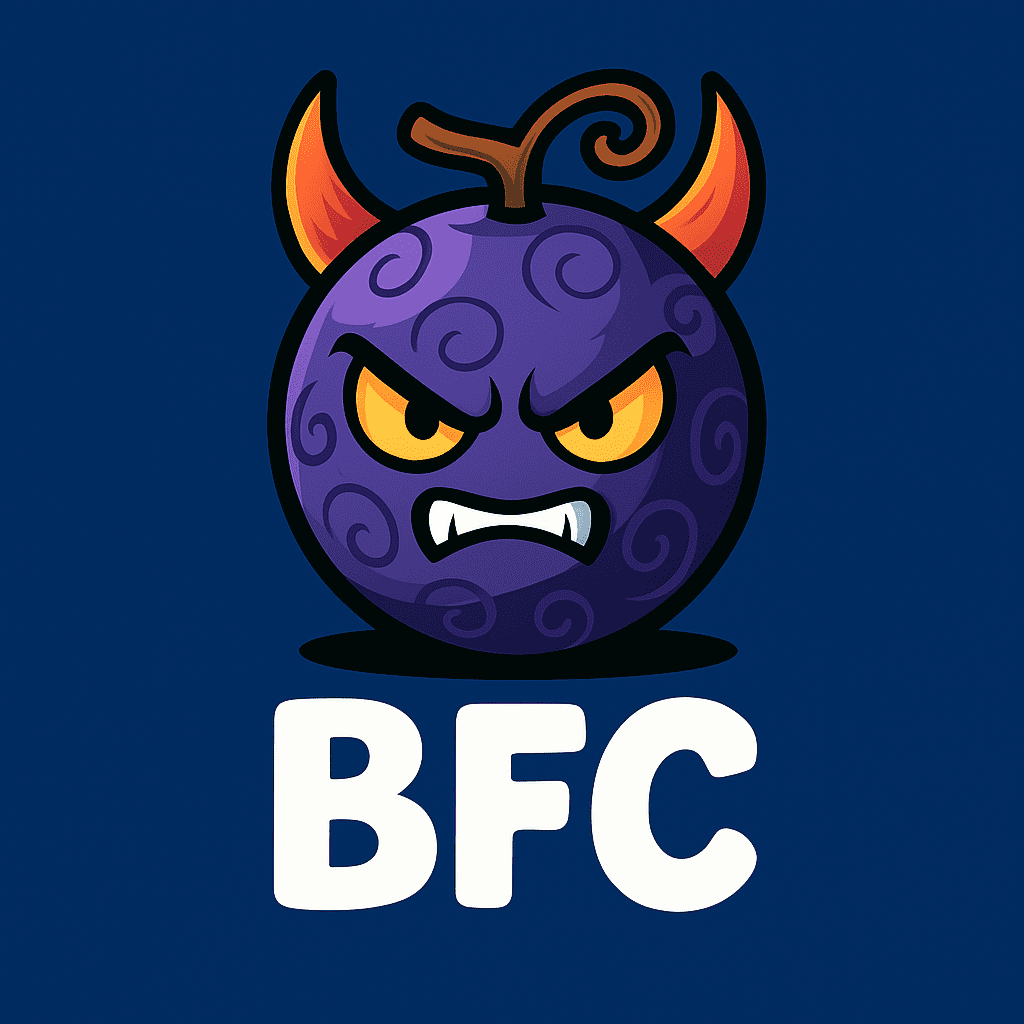
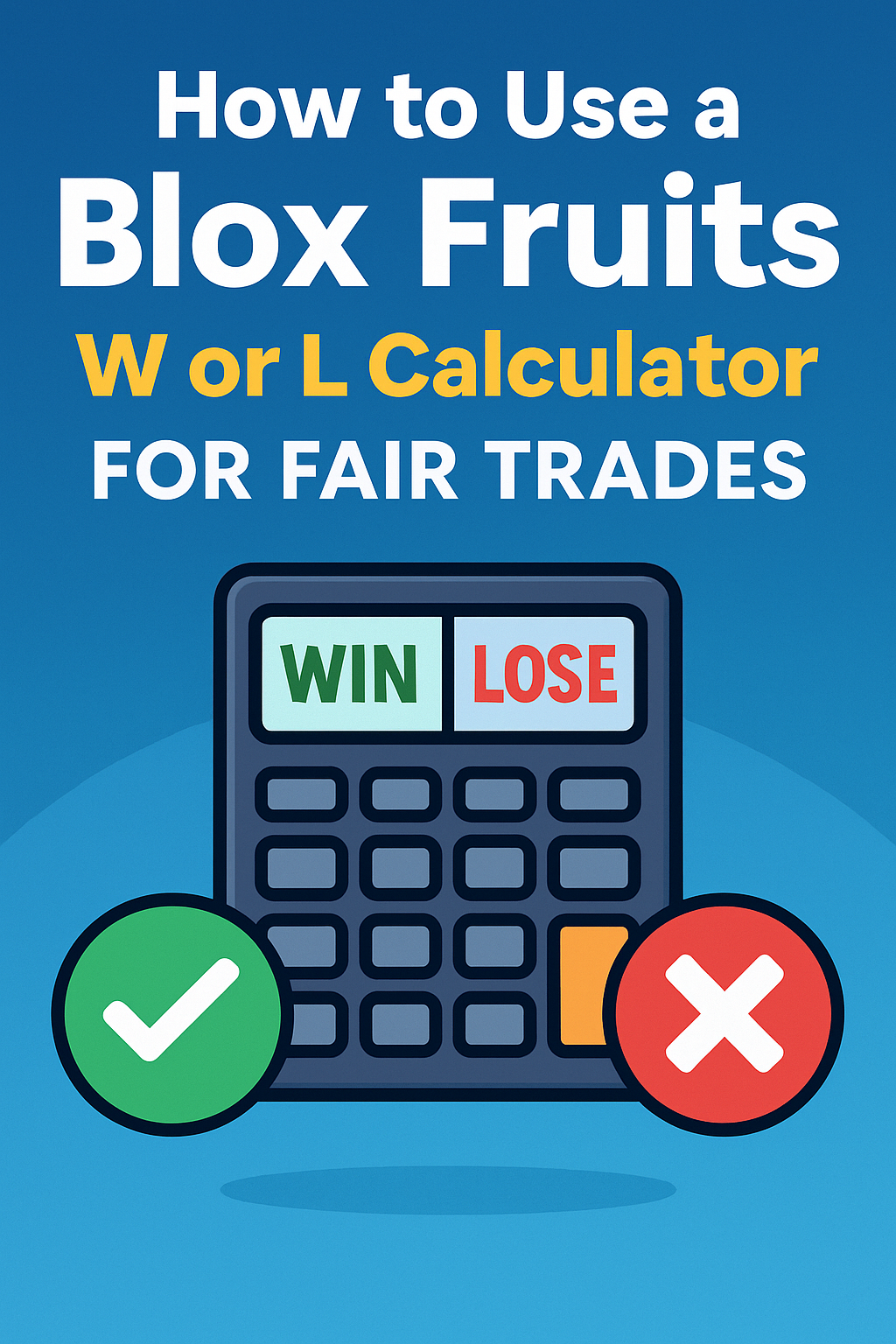
Leave a Reply